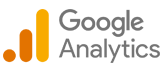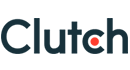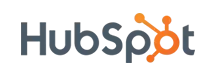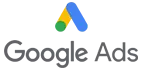How to get a Facebook application id and secret key in 2023?
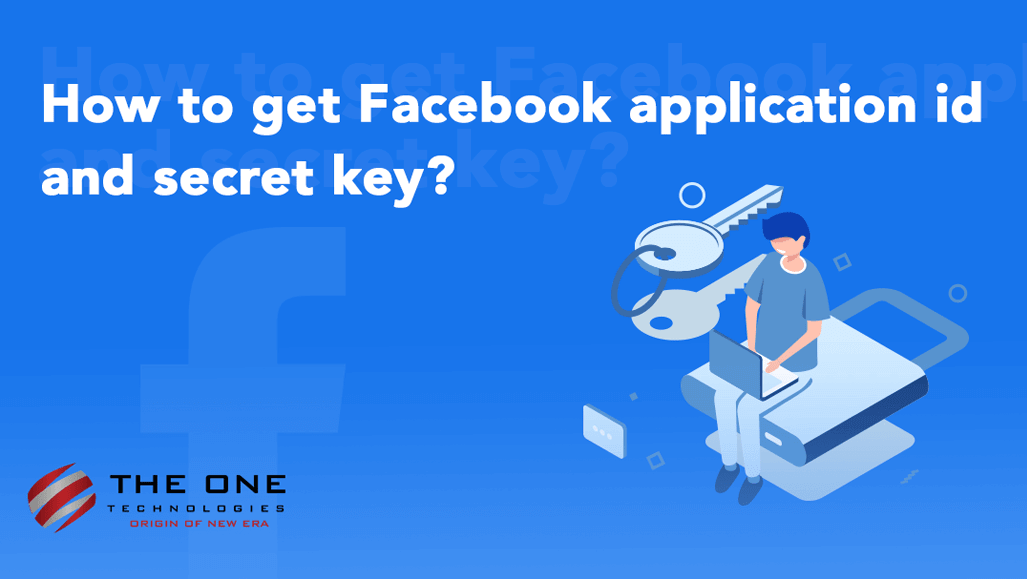
This blog post was originally written in December 2017. Facebook has changed its developer portal user interfaces since then. For the same, we have updated the blog for the Facebook application id and secret key as per the latest developer portal steps.
If you ever need to integrate Facebook Login or use Facebook graph API, you can hire asp.net developers from us at an affordable rate.
How to Get an App ID and Secret Key from Facebook
You have to register for a new Facebook App to get a Facebook App ID and Secret Key. It is very easy to set up an account and it is free of cost where your application does not need to do anything. For the further process, we only need the keys.
In case you have a Facebook App, you can directly use its App ID and Secret Key without any registration to a new account.
- First, you have to navigate your browser to the Facebook Developers page. For the same, you have to login into your Facebook account.
- Next, you need to Click the "Add a New App" link located in the top right "My Apps" menu.
Table of Content
Login Process for Facebook API:
To use the Facebook API, like the Login with Facebook or Facebook Graph API, you need to create a Facebook App. When you make a Facebook App, that app will have an App ID and an App Secret. You need these credentials to do almost anything with Facebook, including going through the OAuth authorization flow and working with Facebook's Graph API.
With the App ID, you can send API requests to Facebook for data. The Facebook App Secret can be used to decode encrypted data.
Steps to create a Facebook application:
Before we go ahead and start with the Facebook app creation process. You need to have a developer's account on Facebook. You can reach the developers' account directly by visiting https://developers.facebook.com. If you have the account, just use your ID and Password and skip the "Registration Step".
Registration Step: If you already have an account registered for a Facebook developer account, you can skip this step and directly go to the Next Step. If you are not registered on a Facebook developer account, follow the steps mentioned below:
- Click on the "Get Started" button from the top right corner.

- Click on the “Next button” from the popup. Enter your detail and click on the "Send Verification SMS" Button.

- Enter your verification code to verify your account.

- It may be required to Re-Verify your account by your mail ID.

- On the next screen, after verifying your account, Select the "Developer" option here.

- Once you click the "Complete Registration" button, your process of registration is over.
App Creation
- The new user will get Welcome Screen where they have to click the "Create First App" button. OR If you are already registered with Facebook developer perform, follow these steps: Click on “My App” >> “Add a New App”
- You need to select "Type" before you go ahead. Choose the App type as per your requirement.

- Enter the "Display Name" and "Contact Email" of your New App ID. This app name will be shown to end-users when they will try to “Login with Facebook,” and they are redirected to the Facebook website for login permission. So, make sure you give a meaningful name here which can identify your website. Click on the “Create App Id” Button.

- Complete the Security Check by entering the password and clicking on the “Submit button”. It will open the product list page.

Add Product
From the Product list page, click on the “Set Up” button from the product with the name “Facebook Login”.

In the menu at the left corner, click on the “Facebook Login” link to expand the sub-menu. Next, you need to click on “Settings” from the sub-menu.

Now, you will see the details where you have to enter your website URL in “Valid OAuth redirect URIs”. For example, your website domain is yourdomain.com, so enter https://yourdomain.com

Now expand the "Setting" menu and select "Basic". Here you can find the App ID and App Secret. Then click on the “Show” button in the “App Secret” text box. You can copy the “App Id” and “App Secret,” which you can use for your Facebook API calls.
By default, when you create a Facebook application, it is private and available only to you for testing purposes. End users can only use it after you make the app live. To make the app live, you must enter a Privacy Policy URL within Settings > Basic.

For Switching the mode from Development to Live, click on the status switch. After that, it will show a popup to switch the mode. Please select the category of your app and click on the “Switch Mode” button to make your app public.

Conclusion
In a nutshell, It is an easy process to get a Facebook app ID and Facebook secret codes from Facebook. Using Facebook OAuth settings while following the above-mentioned steps can help you get a Facebook application id and secret key in 2023. You can set it live from the development version by just switching the mode with one click.
If you find this blog useful and are curious to know more about social media integration, please go through the below-mentioned blogs.
- ASP.NET - login with Facebook and graph API
- ASP.NET - Login and SignUp with LinkedIn API
- 2020 Updated: How to get Google app Client ID and Client Secret
We are a well-known software outsourcing company dealing with various clients from different industries. Our expert can help you with easy implementation.