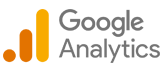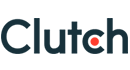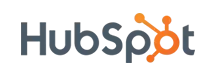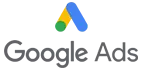What's New in WordPress 5.4? (New Features)
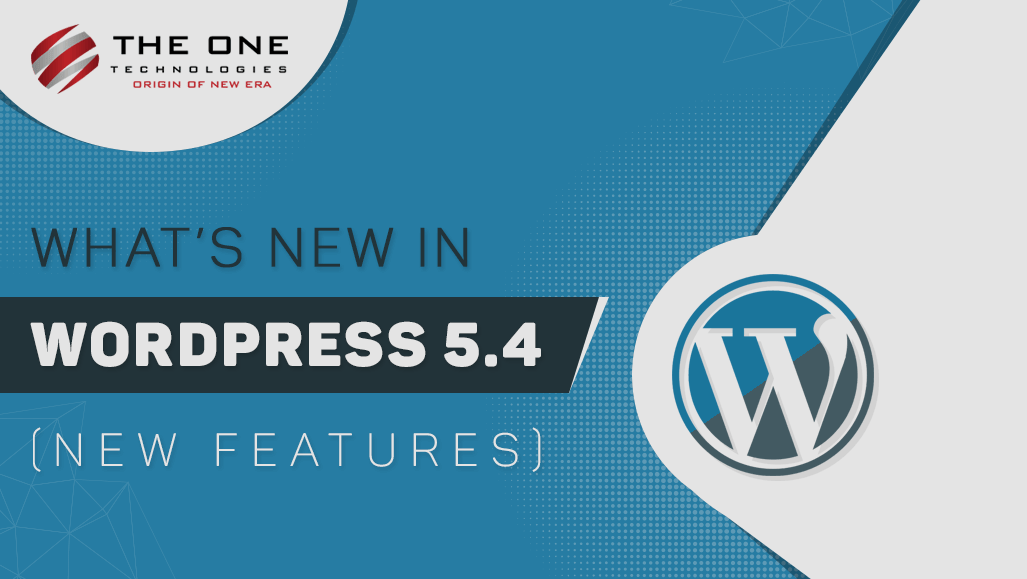
And it's big news from WordPress as they released new version of WordPress 5.4 “Adderley” on March 31st, 2020 and is now officially available for download. The new version is loaded with many features and many of them are focused around the WordPress block editor.
So, it’s time to dive into the most interesting and amazing new features and changes coming with WordPress 5.4. This version and its features will surely improve the way you create content with your websites.
Here, in this article, we are going to enlighten you with the new features of WordPress 5.4 that you should try after updating your websites.
But before you update your website with the latest WordPress 5.4, don’t forget to create a complete WordPress backup before starting the new update.
What’s New in WordPress 5.4?
You will find the refinements of previous plugins and themes for better development experience and to enhance its compatibility with all devices and browsers.
New Block Editor Features and Enhancements
With its latest update, it’s focused on improving the content editor for desktop and mobile. Some of the major features include the changes in the interface, including fullscreen mode enabled by default, improved block selection, easy switching between edit mode and selection mode, fixed-mobile toolbar, and breadcrumbs for block navigation.
Let us go through here step by step:
Fullscreen Editor Mode by Default

WordPress 5.4 enables the block editor to view in the fullscreen mode by default. This change will be seen if you are updating your website with WordPress 5.4 or if you are accessing the WordPress admin panel from a new device, browser, in the incognito mode.
But, if you are using a 5.3 version and upgrading to 5.4 using the same browser and device that you regularly use, then your editor will open with the last mode you had enabled.
You can disable the fullscreen mode by going to Editor Settings and unchecking the option of ‘Fullscreen Mode’.
Block editor developers can control the fullscreen mode programmatically with just a few lines of JavaScript:
const isFullscreenMode = wp.data.select( 'core/edit-post' ).isFeatureActive( 'fullscreenMode' );
if ( isFullscreenMode )
{
wp.data.dispatch( 'core/edit-post' ).toggleFeature( 'fullscreenMode' );
}
New Social Icons Block
As the name reveals, the Social Icons Block allows you to add the social media platform icons in your posts and pages.
![]()
Social Icons block only allows you to add social media icons with links to your profiles. It does not add social sharing buttons. For that, you are required to add a social media plugin with sharing features. You can click on the button and select a social media platform that you would like to add.
![]()
The Social Icons block comes with three predefined styles for your visual customizations: Default, Logos Only, and Pill Shape.
New Buttons Block
WordPress 5.4 has replaced the old feature Button block with the New Buttons block. So, you can add multiple buttons to their content side by side with the same block container.

As you can see, we have added three different buttons - Starter, Business, and Enterprise.
You can choose the background or gradient colours for each button as per your choice and choose from two different style options.

You can also have control over the look and feel of their call-to-action buttons with gradient backgrounds.

More Color Options for Blocks
WordPress 5.4 adds new color options for multiple blocks and enhancements to the block editor. We are not limited to solid background colors anymore now. As we can add choices of our color to create more engaging layouts for your posts and pages.
Previously, users were only able to change the color of the text in a paragraph. But now, with WordPress 5.4, you can now change the color of any text inside a paragraph block.

Block Selection Tool
You can easily select the blocks with the new button in the toolbar. It will surely help you out if you have nested blocks inside a group block.

What you have to do is, select the tool and then take your mouse arrow to the block you want to select.

Drag and Drop Directly into the Feature Image
Previously, you needed to manually select to upload and set the featured image. But with its WordPress 5.4, you can simply drag and drop an image to the featured image section.

Better Mobile Toolbar for Block Editor
Previously, if you wanted to edit a blog with the mobile device, then you may have noticed how the block settings toolbar moved around.

To overcome the issue, WordPress 5.4 has come up with a fixed toolbar on the top.
Select Image Sizes in the Gallery Block
Now with the new update of WordPress 5.4, it has become easy to select image sizes for images in the image gallery block settings.

Improved Latest Posts Block with Featured Images
Before, the Latest Posts block did not have the Feature images option. But now, you can include the feature images option that makes the latest posts block a lot more engaging and useful.

You can add posts from a specific category but not build more advanced queries by category/tag/post type and/or include/exclude single posts.
But, we would love to see this feature in the upcoming version in the future.
TikTok Embedded
With the release of WordPress 5.4, you can now embed your TikTok videos. In short, now you can add TikTok videos to your WordPress posts and pages just by entering the URL in the embedded section.

Simply copy the TikTok video URL and paste. WordPress will automatically embed it.
Updated Privacy Tools
The privacy tools are improved with the new release of WordPress 5.4. Now token, community events location, and custom user meta are included by personal data exports.

Personal data export consists of two files in HTML and JSON. The HTML file includes a table of contents at the top for easier navigation.
Additional Changes for Developers
As you can see, there are several changes and improvements you will find in WordPress 5.4. These enhancements affect theme and plugin developers mostly.
With new hooks features, developers can add custom fields to menu items—in the Menu screen and in the Customizer’s menu editor.
WordPress 5.4 introduces a new package called Keyboard Shortcuts - @wordpress/keyboard-shortcuts to centralize the registration/removal and documentation of the available keyboard shortcuts in the block editor screen.
WordPress 5.4 changes the HTML output for the Calendar widget. It moves the navigation links to a <nav> HTML element right after the <table> element in order to produce valid HTML.
A new apply_shortcodes() function is now available as an alias to the do_shortcode() function.
Some unused customizer classes are now formally deprecated in WordPress 5.4.
Conclusion
Well, the new version of WordPress 5.4 was released just now and we have got you covered with its latest release and features. We are so excited to implement these new features on our client’s website and upcoming projects. We also would like to know what’s your favorite feature in WordPress 5.4? Do let us know in the comment section.
If you also want to implement WordPress 5.4 for your project and are looking for a WordPress development company, then you have landed on the right page. Look no further and hire WordPress Developer from The One Technologies. Walk along with the latest tools and technologies and implement all these new WordPress features in your existing project now.